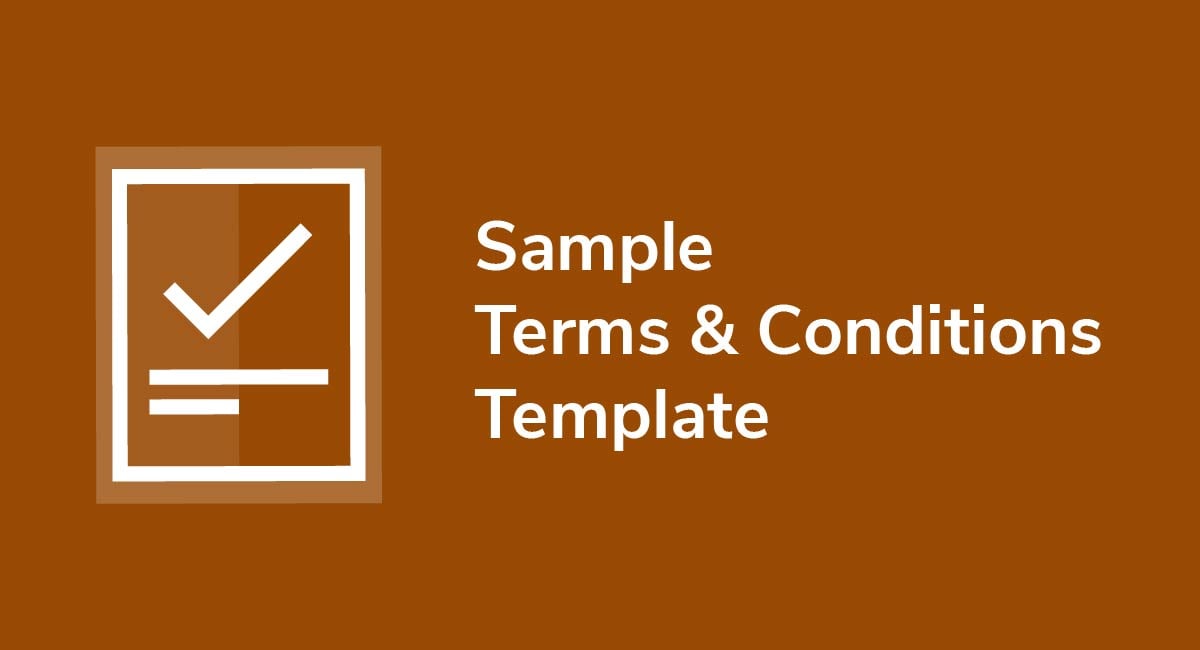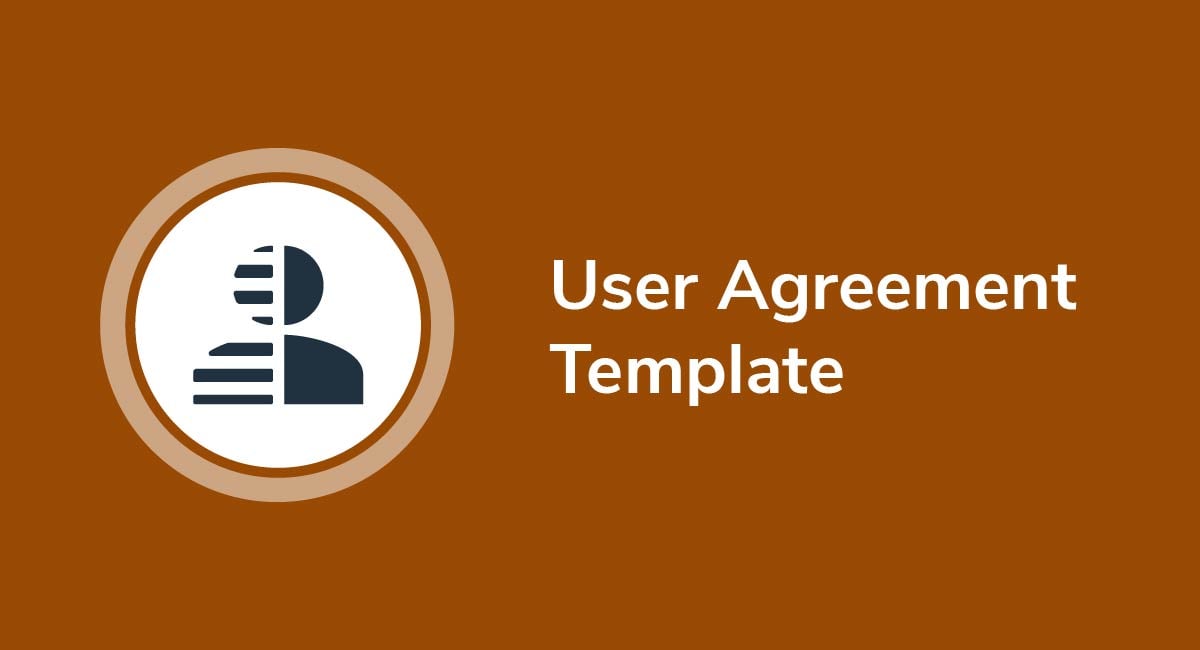How to Add Terms and Conditions to WordPress
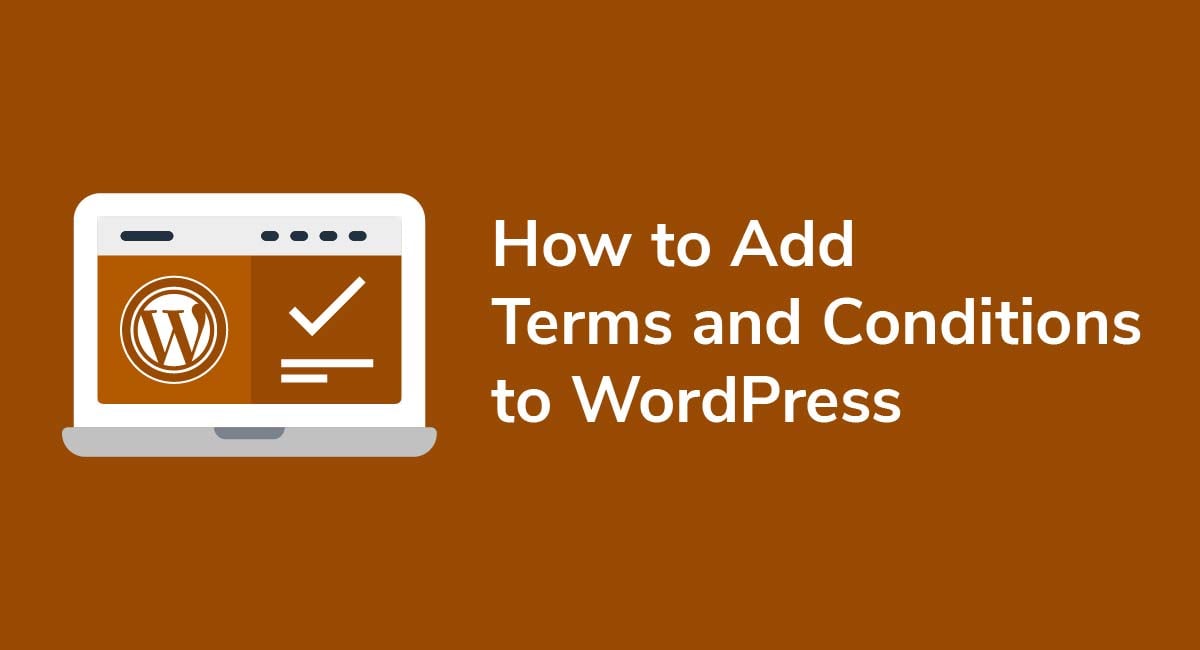
If you run a WordPress website, adding a Terms and Conditions agreement is an excellent idea. This is because it will help both you and your website visitors.
This article will explain why your WordPress website should have a Terms and Conditions agreement, and help you create and add your own to your site.
Need Terms and Conditions for your business? We can help you generate a customized Terms and Conditions agreement in around two-three minutes for free. Try our Terms and Conditions Generator and just follow these steps:
- Click on the "Create your Terms and Conditions today" button.
- At Step 1, select the where will you use your Terms & Conditions and click "Next step":
- Add information about your business:
- Select the country and continue to the "Next step":
- Answer the questions about your business practices and click "Next step" when finished:
-
Enter your email address where you'd like your agreement sent and click "Generate."
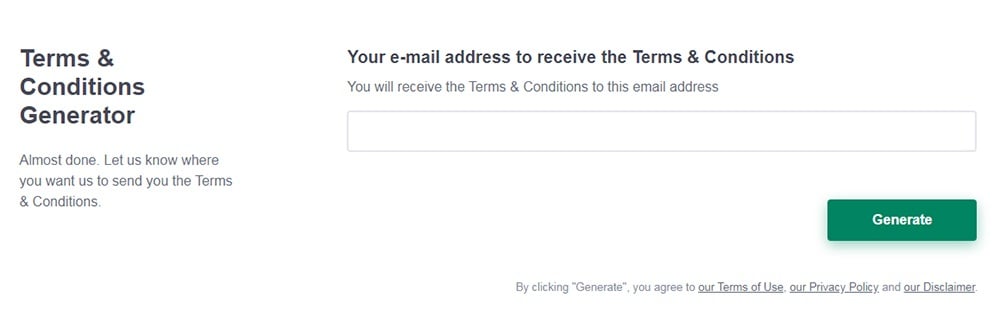
You're done! Now you'll be able to instantly access and download your new agreement.
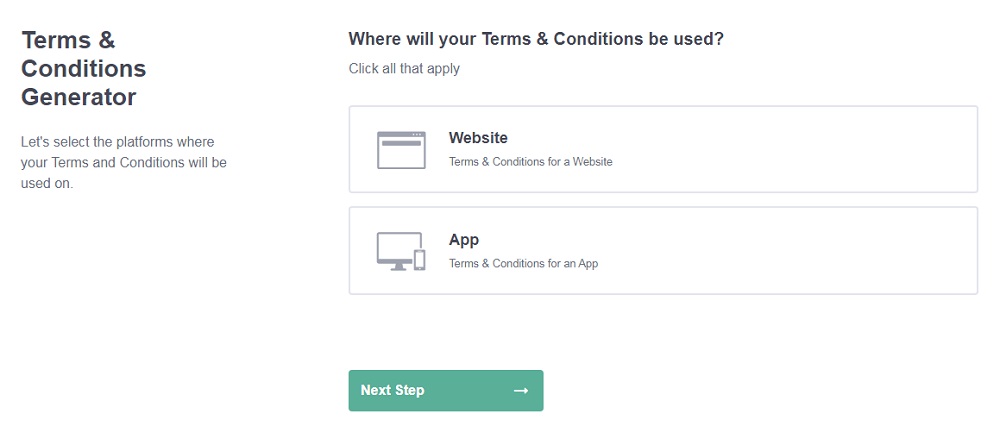
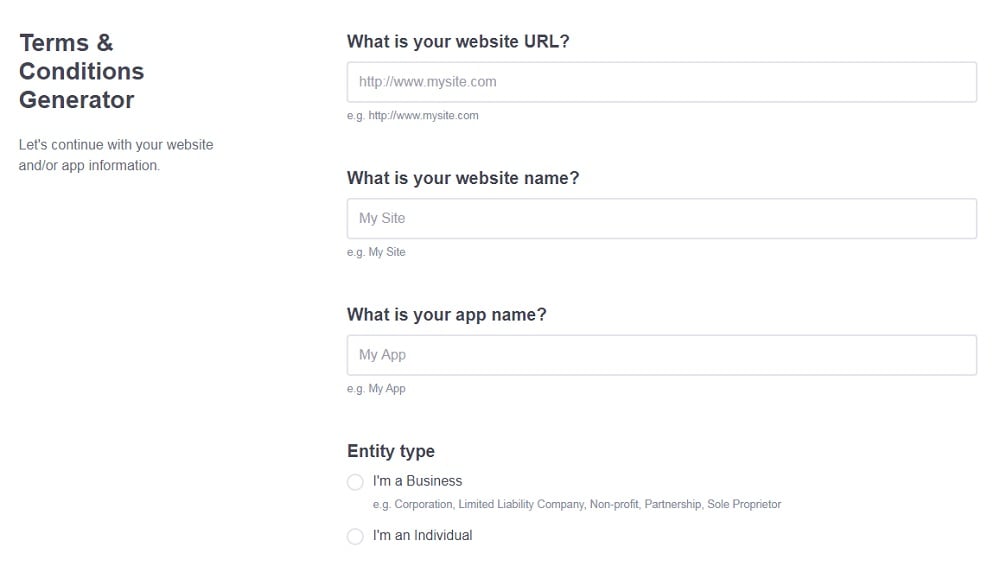
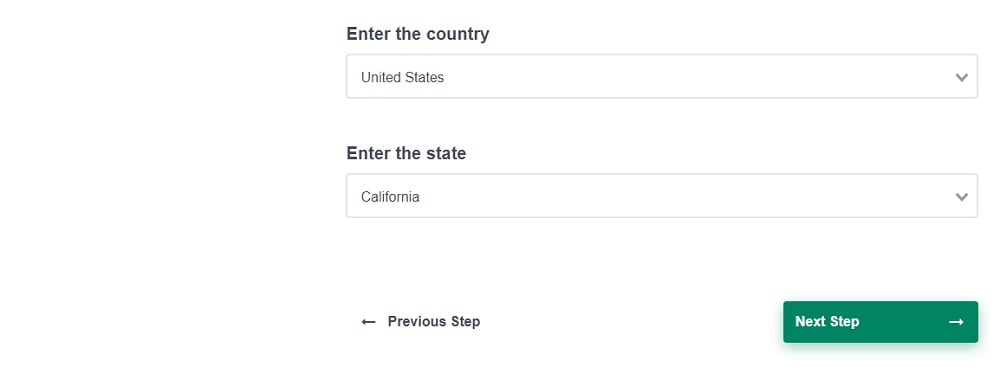
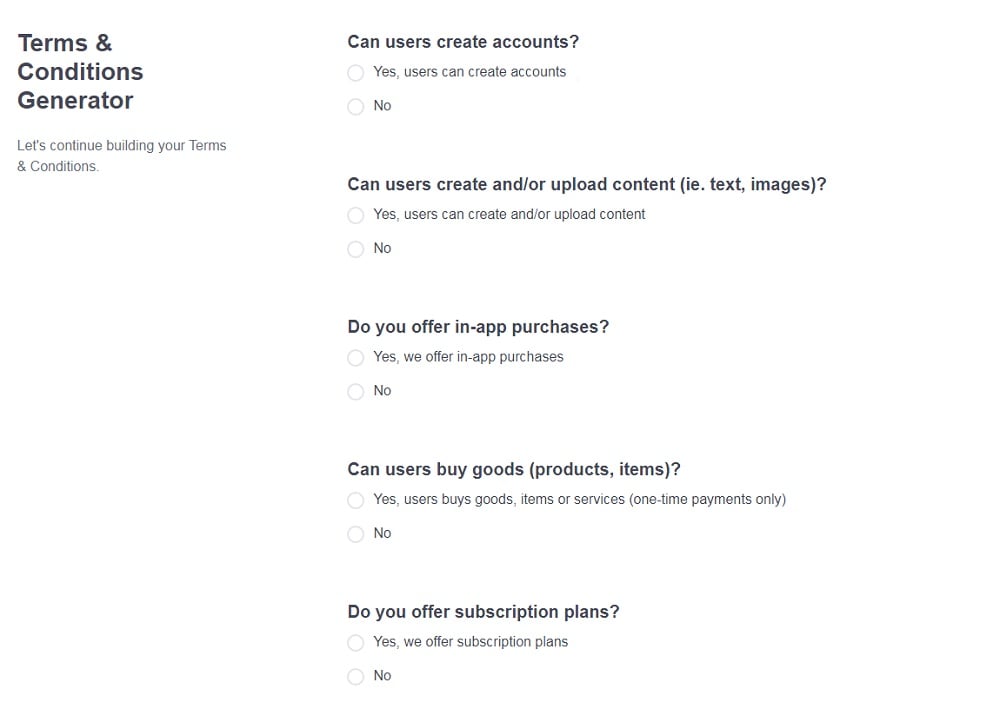
- 1. What is a Terms and Conditions Agreement?
- 2. Why Your WordPress Site Should Have a Terms and Conditions Agreement
- 3. What to Include in Your Terms and Conditions Agreement for WordPress
- 3.1. Prohibited Activities and Behavior
- 3.2. Intellectual Property Rights, Copyright and Trademarks
- 3.3. Governing Law
- 3.4. Links to Other Websites
- 3.5. User-Generated Content
- 3.6. Account Termination
- 3.7. Limitation of Liability
- 3.8. Changes to the Terms
- 4. How to: Create a Terms and Conditions Page for WordPress Websites
- 5. Displaying and Getting Agreement to Terms and Conditions on Your WordPress Website
- 5.1. Website Footer
- 5.2. Account Sign-Up Form
- 5.3. Checkout Pages
- 6. How to: Link to a Terms and Conditions URL With Menus on WordPress
- 7. Key Takeaways
What is a Terms and Conditions Agreement?
A Terms and Conditions agreement is a contract that establishes the rules, restrictions, and guidelines that govern the relationship between a service provider and a customer or user.
Terms and Conditions agreements may be referred to as Terms of Service or Terms of Use agreements, and they're commonly found in website footers, or in mobile apps within menus such as a Legal or Settings menu.
You're not legally required to include Terms and Conditions on your WordPress website, but if you do, they're legally binding when users have agreed to the terms.
Why Your WordPress Site Should Have a Terms and Conditions Agreement
Though you're not required to include Terms and Conditions on your WordPress website, doing so will allow you to:
- Inform users of their responsibilities
- Note important clauses and disclaimers
- Establish rules and define what constitutes inappropriate behavior
- Suspend or ban users who don't follow the rules
- Limit your liability
- Lay out how data will be collected, used, stored, edited, and shared
What to Include in Your Terms and Conditions Agreement for WordPress
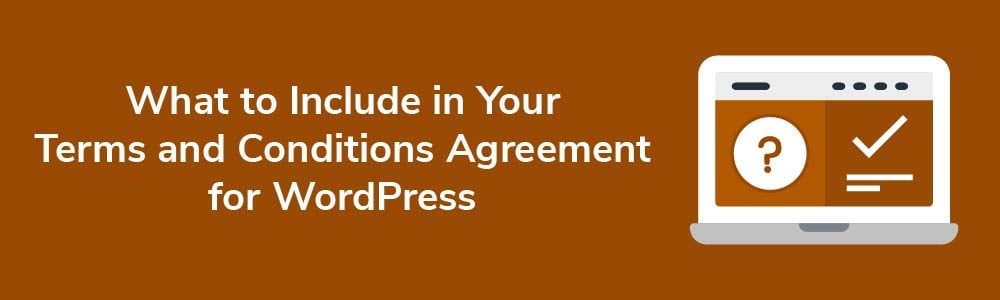
The following clauses are commonly found in the Terms and Conditions sections of many WordPress websites.
Prohibited Activities and Behavior
It's crucial that Terms and Conditions establish rules regarding acceptable and unacceptable behavior for anyone using your site.
Sony Music includes the following restrictions in its Term and Conditions:
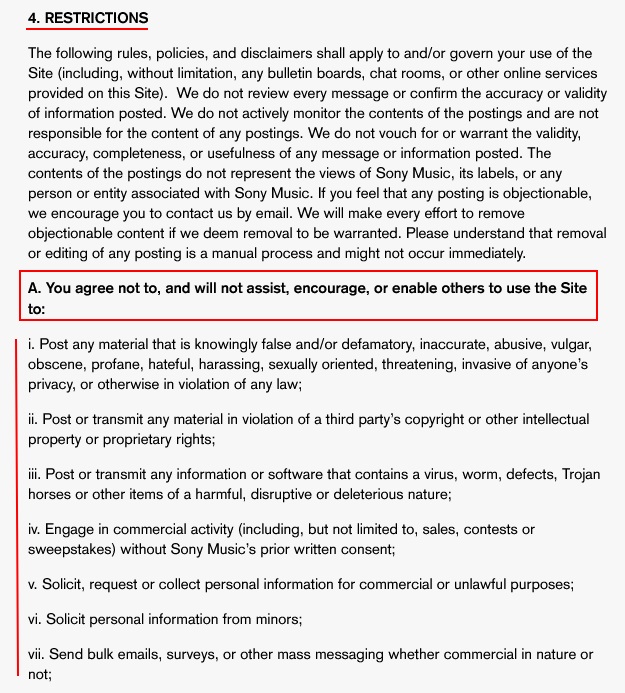
Intellectual Property Rights, Copyright and Trademarks
It's worth addressing Trademarks in your Terms and Conditions agreement to remind users that they can't use your Trademark (or any other Trademark) when they create an account, choose a username or post content.
In the example below, Reuters lets users know that its Copyrights, Trademarks, Trade Secrets, and Intellectual Property Rights are protected by U.S. and international laws:
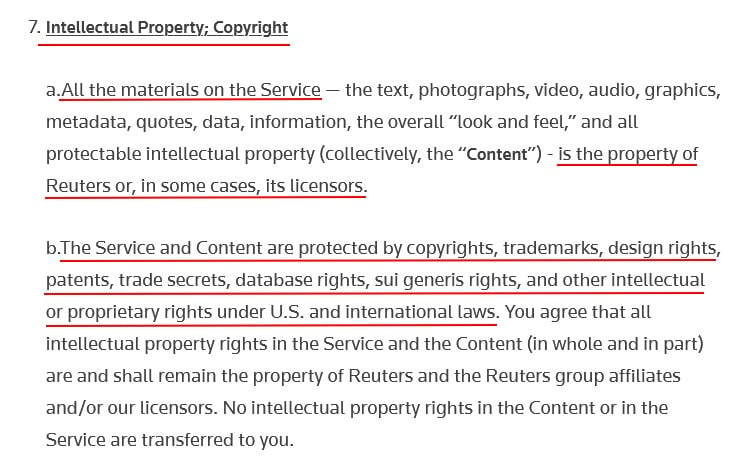
An intellectual property rights clause lets users know that unless otherwise noted, you own and have exclusive rights to the content on your website, including but not limited to images, logos, works of art, written material, and audio and video clips.
Here's how Sony Music addresses intellectual property rights:
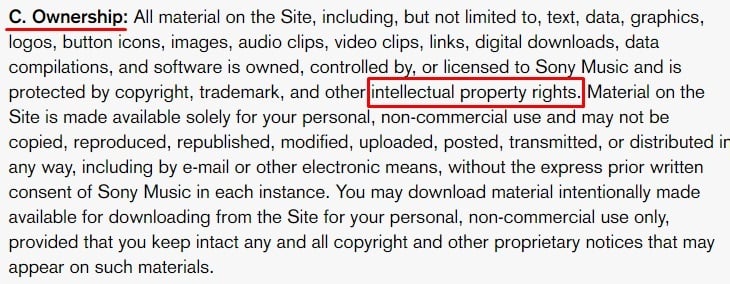
Governing Law
A governing law clause establishes which state or federal law or laws govern the terms of the agreement.
In the United States, Terms and Conditions agreements are often governed by the laws of the state where the business is headquartered, but it doesn't have to be that way.
Here's an example of this type of clause from Reuters:
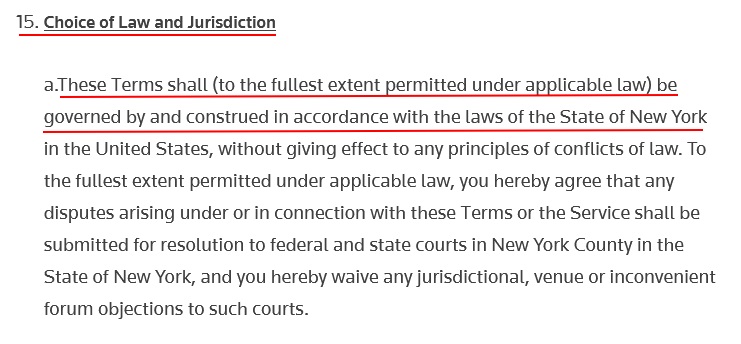
Links to Other Websites
Many websites include links to other websites that they may or may not be affiliated with.
Regardless of your relationship with outside websites, if you link to them, you should inform users that:
- You don't necessarily agree with and aren't responsible for outside content
- You may receive a commission if they buy a product or service (if you're an affiliate)
- They may have to agree to the other website's Terms and Conditions before being granted access or making a purchase
In its Terms of Service, Forbes states that it may engage in affiliate marketing and receive a commission when a product or service is purchased by anyone who followed the link:

User-Generated Content
If users can create, post, or share public content on your WordPress website, your Terms and Conditions should include a clause that outlines the following:
- What kind of user-generated content is and is not allowed
- A warning that users can only post or share content to which they own the rights
- A statement of your right to remove objectionable content or content that violates intellectual property rights or copyright law
You may also require users to provide a license to allow you to use the content they post.
Here's how Forbes states that the company may delete, edit, or move posted content at its discretion:
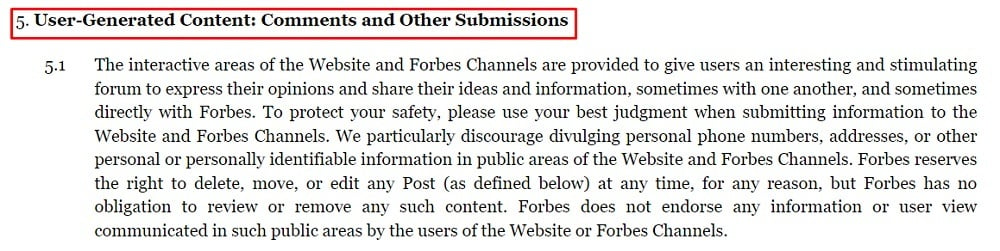
Account Termination
Termination clauses inform website and mobile app users that you have the right to suspend their use, bar them from your site, or terminate their account at any time, or if they violate the rules or engage in prohibited behavior.
Because business arrangements end for a variety of reasons, your Termination clause should spell out how both parties can formally end the relationship.
The following example illustrates how UPS addresses termination in its Terms of Use agreement:
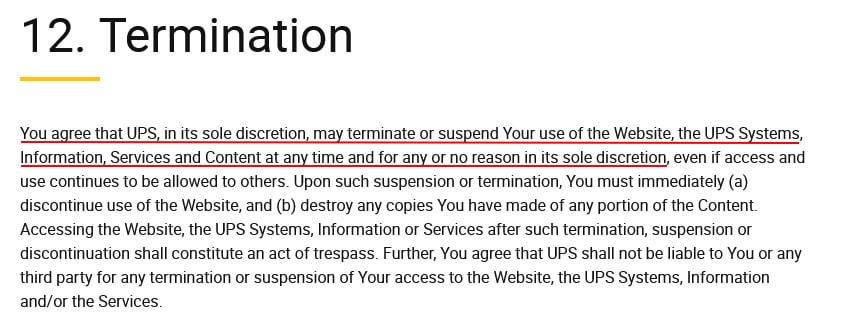
Limitation of Liability
A limitation of liability clause in your Terms and Conditions agreement can limit your legal liability against legal claims and lawsuits by:
- Stating that you won't honor or be held liable for pricing, product description, and other errors
- Establishing a ceiling or cap on financial damages resulting from a performance failure or breach of contract
In its limitation of liability clause, UPS lets users know that the company is only responsible for actual damages and not incidental and punitive damages and lost wages:
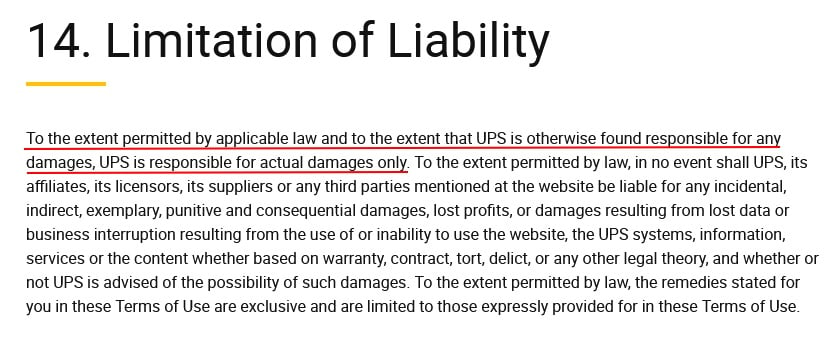
Changes to the Terms
It's wise to reserve your right to change your Terms and Conditions at any time and for any reason.
In the example below, Samsung lets users know that it may change its terms without notice and that it's their responsibility to periodically check for updates:
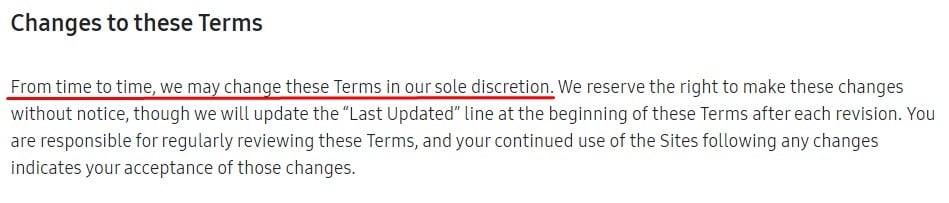
After you have a Terms and Conditions agreement created, it's very easy to display it on your WordPress website. The next section will help you create a new page on your WordPress site where you can display your Terms and Conditions and link it around your website.
How to: Create a Terms and Conditions Page for WordPress Websites
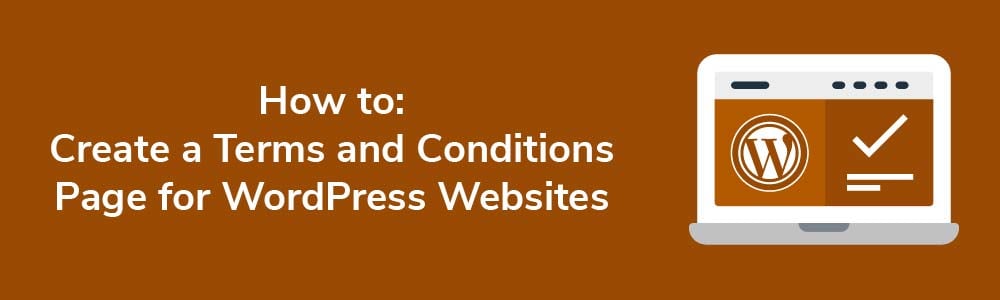
Follow these instructions to create a new page for your Terms and Conditions for your WordPress-hosted website.
Log in to your WordPress site and follow these steps:
- From the Dashboard Menu, click on Pages then Add New:
- The page editor will open. Type Terms and Conditions in the title field and add the text of your Terms and Conditions agreement to the text area:
- When finished, click Publish (twice):
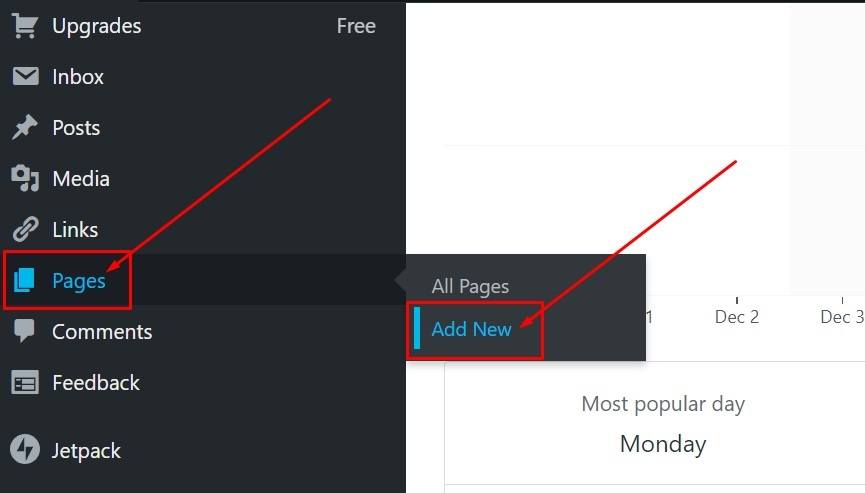
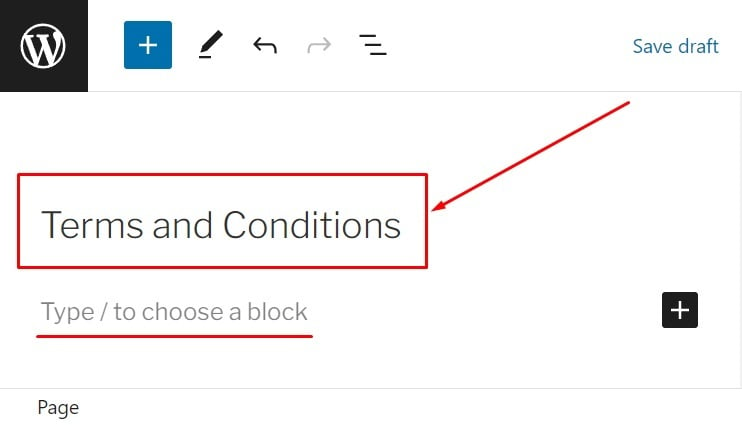
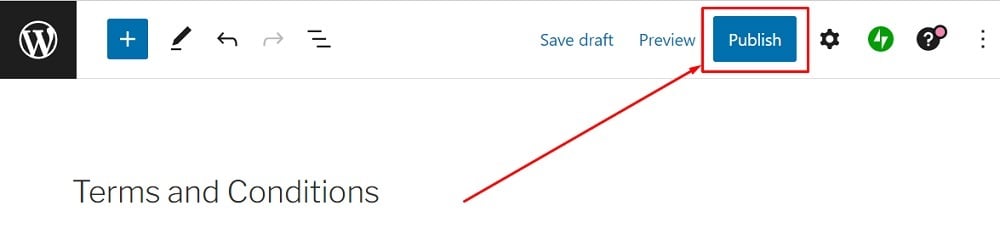
You're done. Your Terms and Conditions agreement will now have its very own page on your WordPress website.
Now let's look at some places to display your Terms and Conditions agreement and how to link it around our WordPress website.
Displaying and Getting Agreement to Terms and Conditions on Your WordPress Website
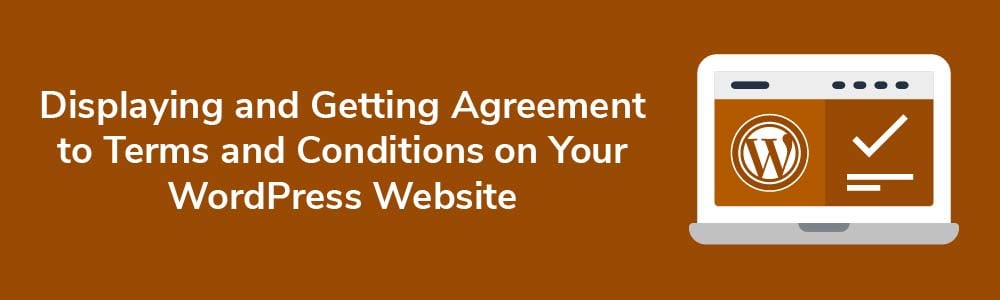
There aren't any hard and fast rules regarding Terms and Conditions placement, but they should be easy to find and access. When getting agreement, it's best to use an "I Agree" checkbox to get the most legally binding consent.
Below are the three most common areas where Terms and Conditions are found, and how agreement can be requested or obtained.
Website Footer
The website footer is a great place to link your Terms agreement because users know to look here for important legal agreements and links. It's also available via every webpage, which makes it even more easily accessible.
TechCrunch+ places its Terms and Conditions under the Legal heading at the bottom of its homepage:
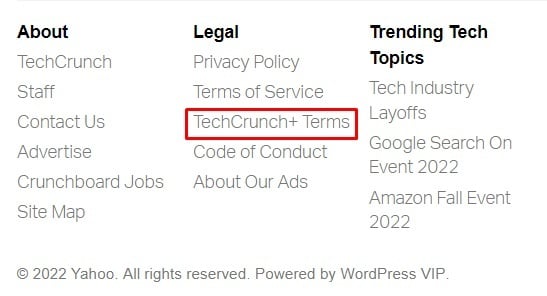
Account Sign-Up Form
An account sign-up form is another good location for displaying a Terms agreement. This is because at this point people are signing up and creating a relationship with you, so a formal agreement should be in place. That's where your Terms and Conditions agreement comes in.
Users who want to create an account with The Washington Post must first agree to the company's Terms of Service and Privacy Policy by clicking a checkbox next to an agree statement, with a link to the Terms agreement available:
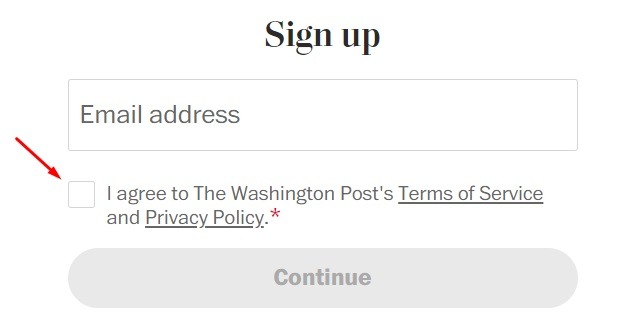
Checkout Pages
If your WordPress site has an ecommerce component, you can add a link to your Terms and Conditions agreement somewhere on your checkout page so user can see it before they complete a purchase.
For example, when someone purchases an ebook from Audible, a notice is provided that states that by purchasing the title, the purchaser agrees to Audible's Conditions of Use:
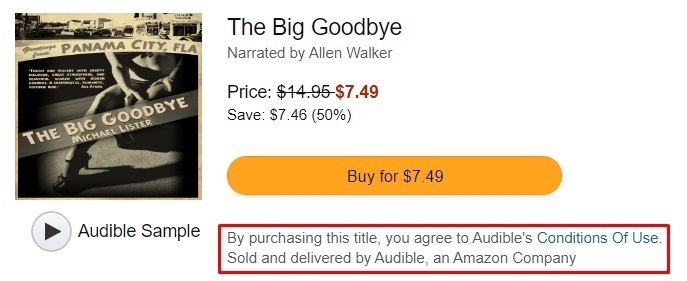
After you decide where you want to link your Terms and Conditions on your WordPress website, it's time to get into the Dashboard and get it displayed. The next section here will help you with that.
How to: Link to a Terms and Conditions URL With Menus on WordPress
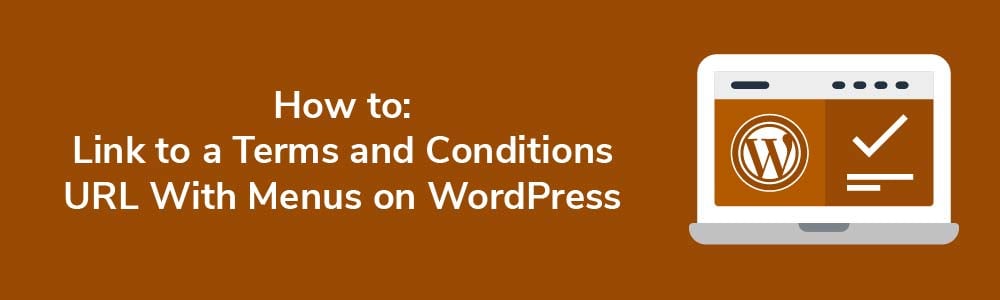
Follow these instructions to link your Terms and Conditions page URL to your WordPress website's footer with the Menus and Custom Links option.
- Go to the WordPress Dashboard menu. Click on Appearance and then Menus:
- Under Menus, click on create a new menu:
- Under the Menu structure section, type your Menu Name:
- In the Add menu items section, click on Custom Links:
- Add a link to your Terms and Conditions URL to the URL link field. Type Terms and Conditions in the Link Text field. Click on the Add to menu button:
- Check the box next to the Footer Menu under Menu Settings. Click on Save Menu:
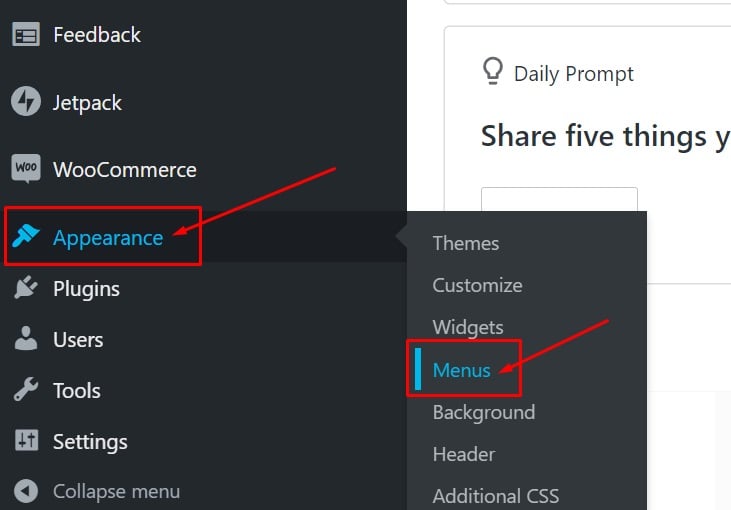
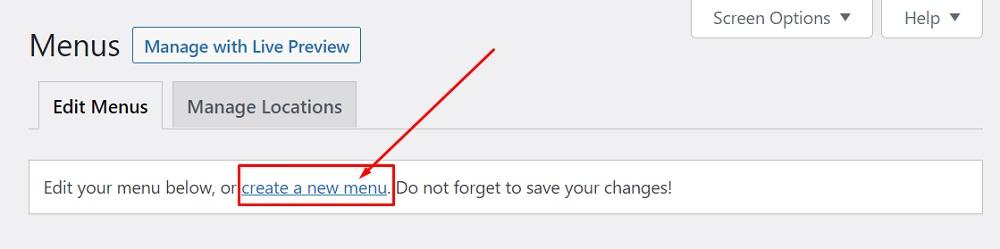
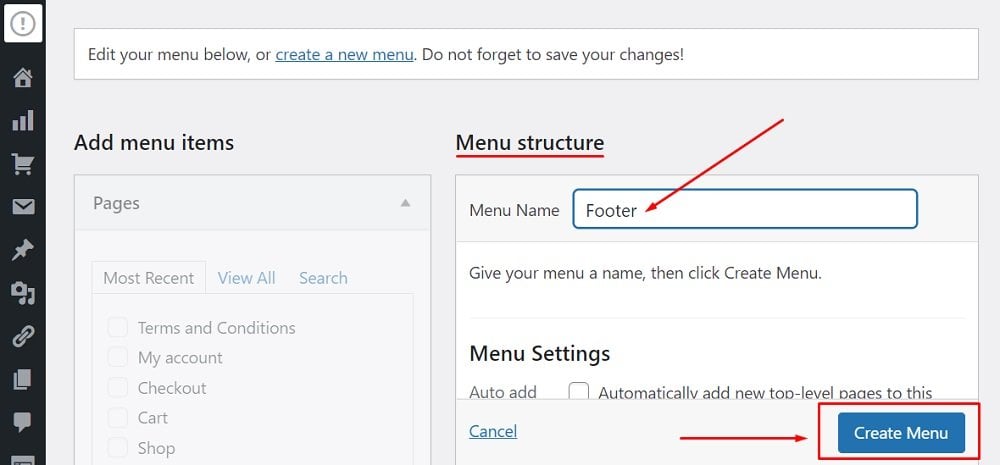
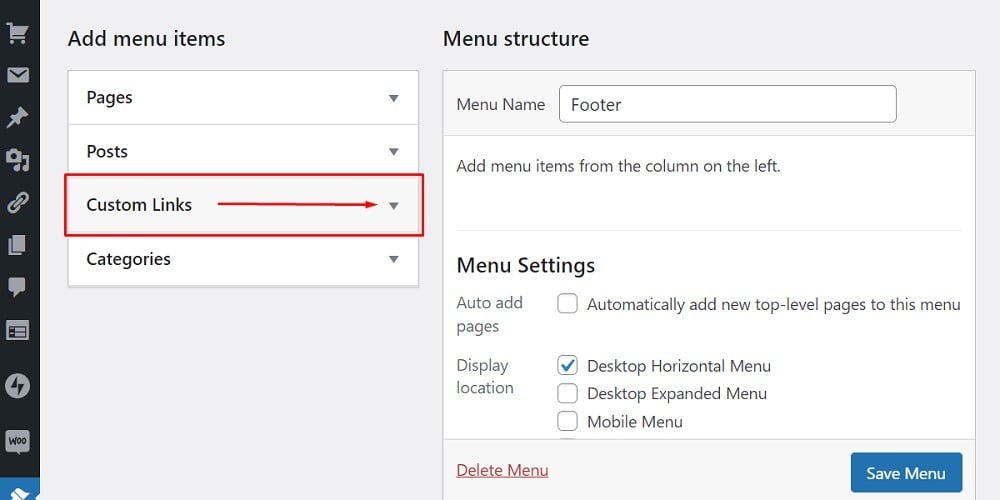
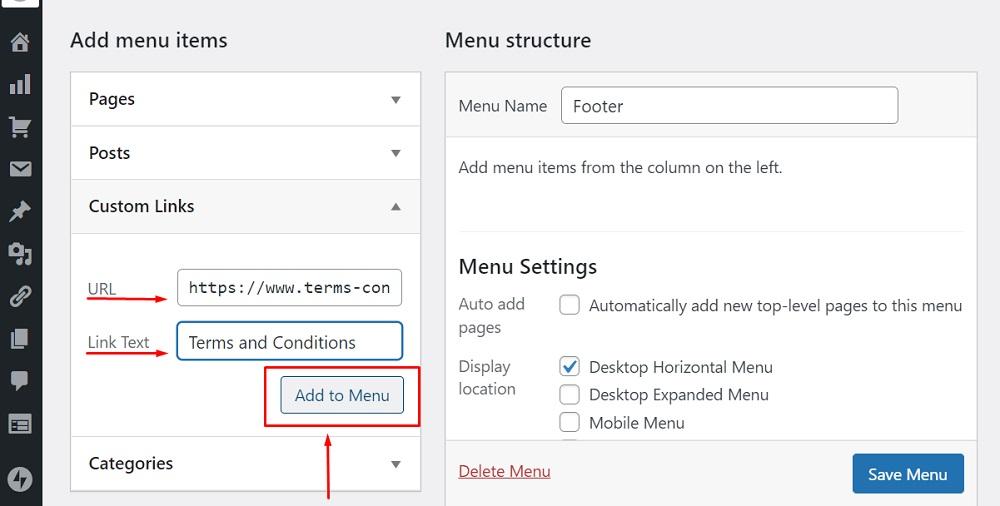
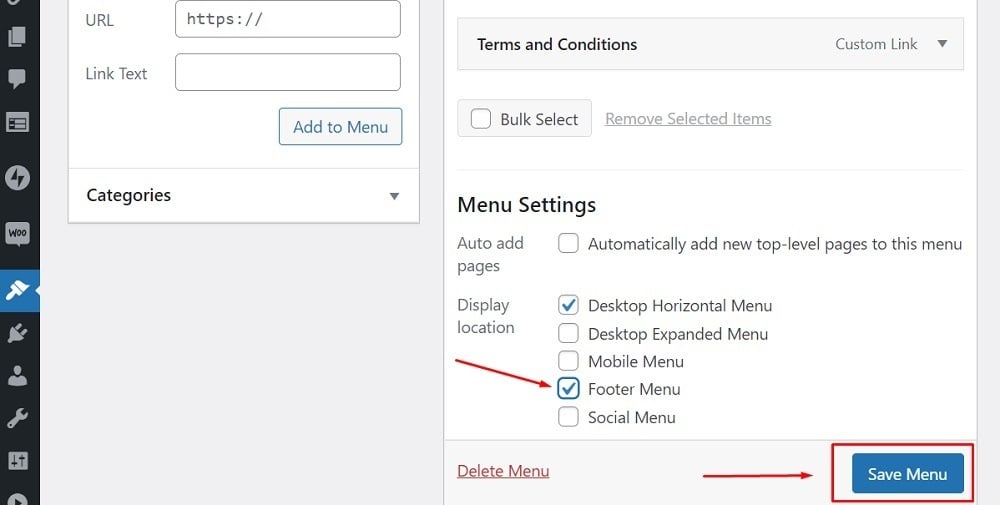
Key Takeaways
Terms and Conditions agreements establish the rules, restrictions, and guidelines that govern relationships between service providers and users.
Though they're not legally required, having comprehensive and well-written Terms and Conditions makes sense for the following reasons:
- They let users know about their responsibilities
- They can include important clauses and disclaimers
- They allow you to restrict behavior you deem undesirable
- You can establish your right to suspend or ban users who don't follow the rules
- They can limit liability
While Terms and Conditions agreements are tailored to meet individual needs, most will include clauses or sections that address the following:
- Prohibited activities and restrictions
- Intellectual property rights, copyrights and trademarks
- Governing law and jurisdiction
- Links to other websites
- Affiliate relationships
- User-generated content
- Account termination by both parties
- Limitation of liability
- Change to Terms
After you have your Terms and Conditions agreement drafted, you need to display it somewhere where users can easily find it, such as your website footer or when a user creates an account or makes a purchase.
Get agreement to your Terms and Conditions by having users check a box next to an "I Agree" statement.