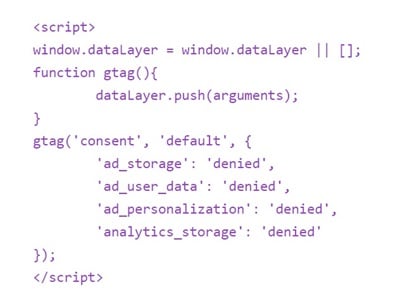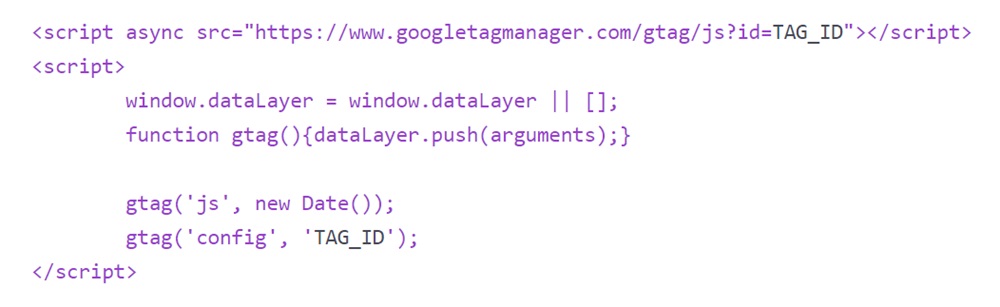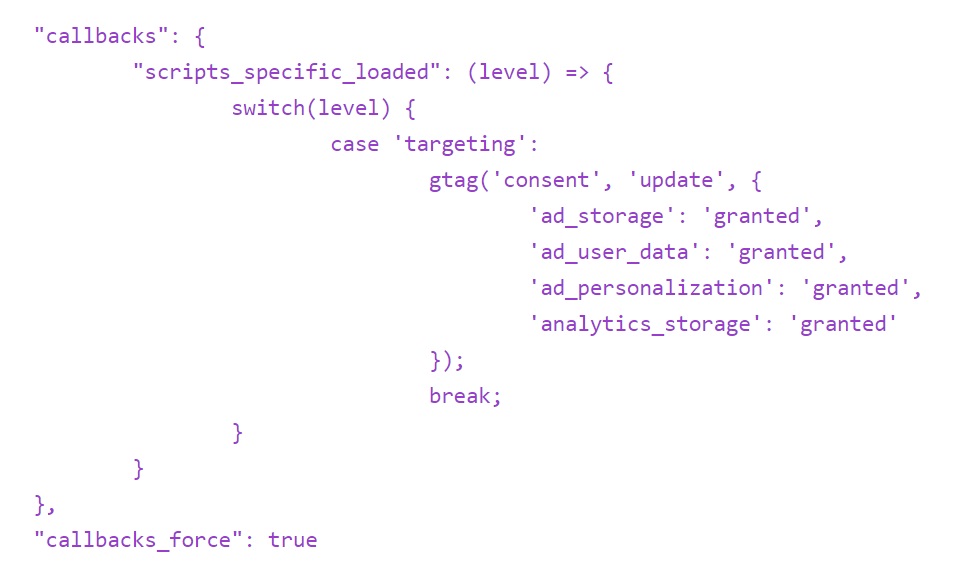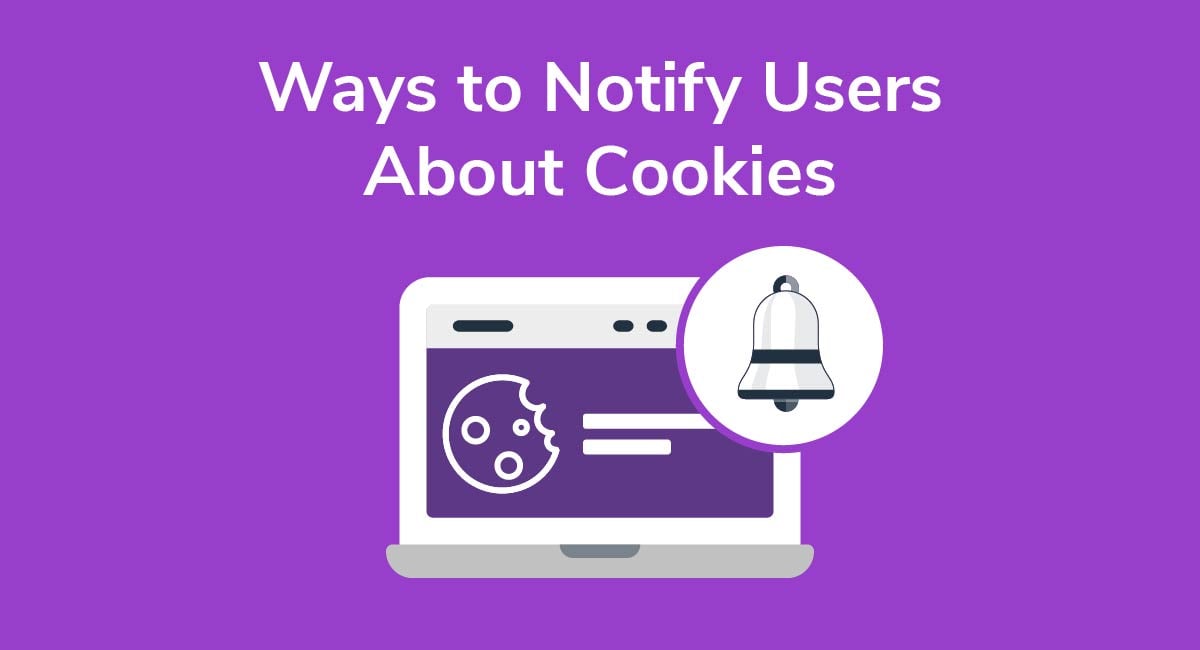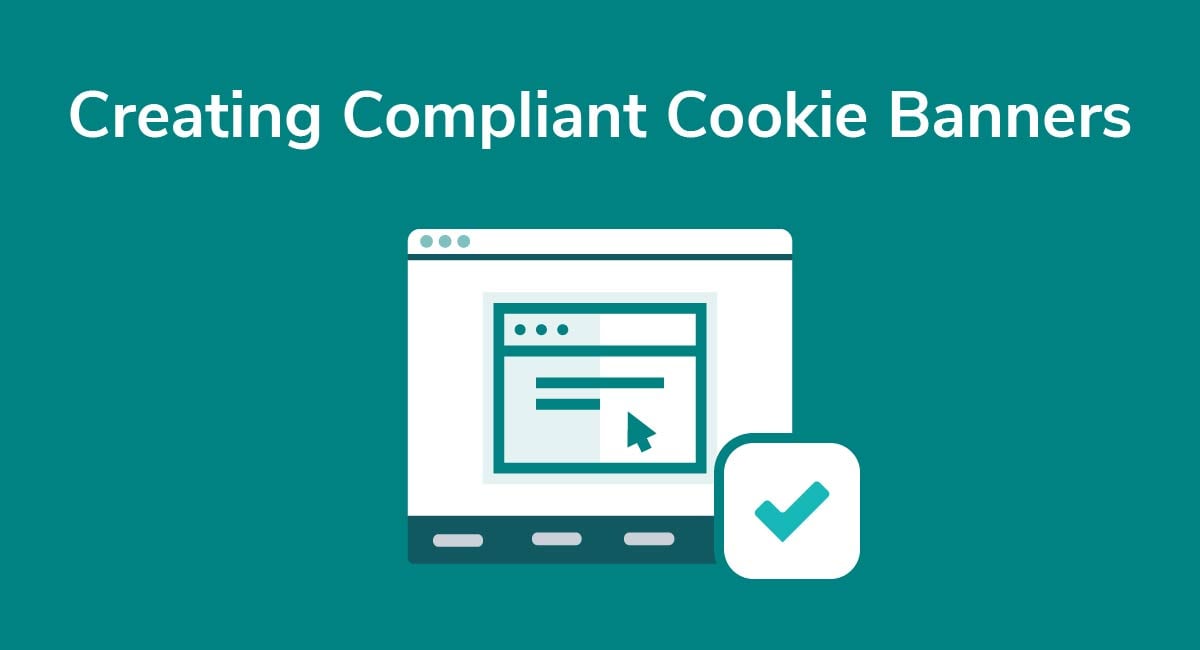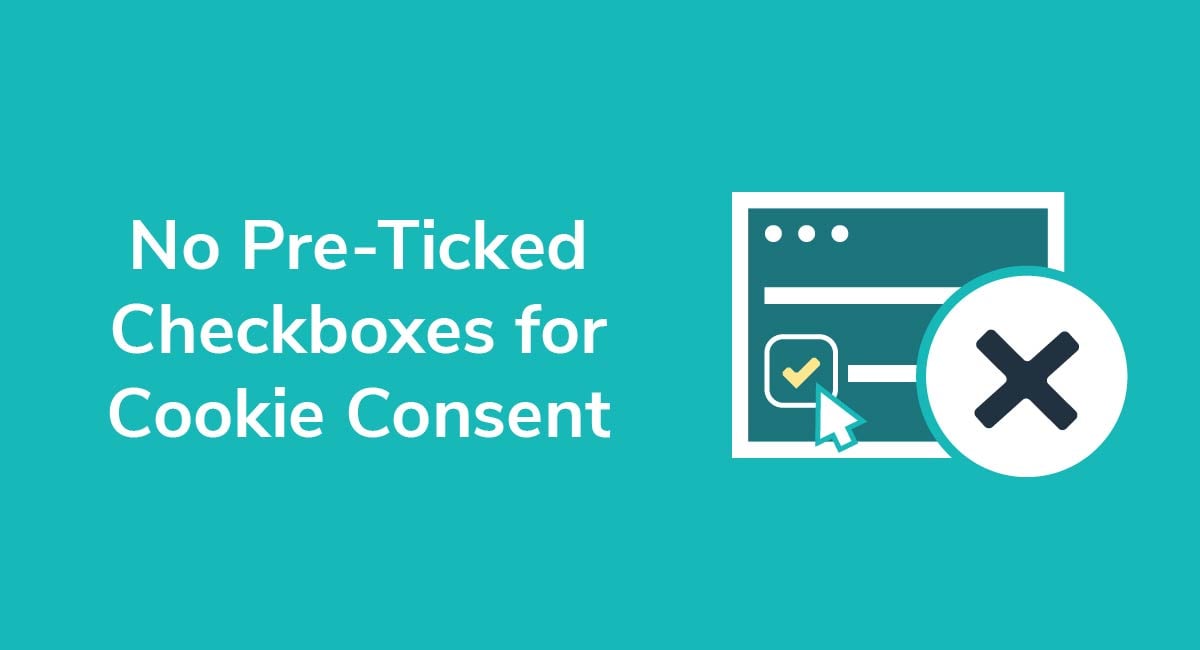Google Consent Mode
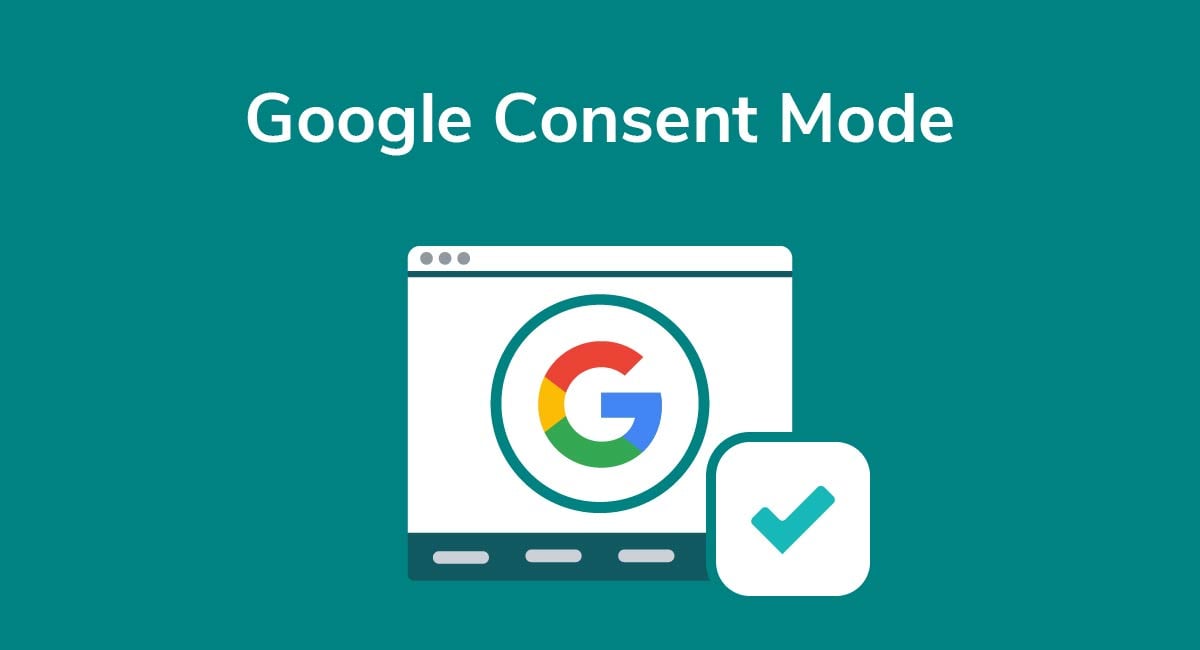
If you want to gather some analytics information from your customers for marketing purposes but they don't consent to Google Ads or analytics cookies, the new Google Consent Mode can help.
While it's still in the early developmental stages, Consent Mode could prove to be a highly useful tool for companies looking to close the gap between respecting users' privacy and obtaining the data they need to improve their marketing efforts.
Below, we take a look at how Consent Mode works and discuss how you can implement the key features into your own Google marketing strategy.
- 1. What is Google Consent Mode?
- 2. How Does Google Consent Mode Work?
- 2.1. The Cookie Pop-up
- 2.2. The New Google Tags
- 2.2.1. Consent Status
- 2.2.2. Google Analytics
- 2.2.3. Conversions
- 3. Which Products Support Google Consent Mode?
- 4. What are the Benefits of Google Consent Mode?
- 5. What are the Downsides of Google Consent Mode?
- 6. Is Google Consent Mode GDPR-Compliant?
- 7. How Do I Use Google Consent Mode?
- 7.1. Choose a Consent Management Platform
- 7.2. Locate Your Global Site Tag
- 8. Conclusion
What is Google Consent Mode?
Consent Mode is a new tool designed to help you adjust how your Google tags behave, depending on a user's consent preferences.
Unsure what tags are or need a reminder? Here's a brief explanation before we go any further.
Tags are little snippets of code, and they work like tracking devices. They're designed to pull information from users when they land on your website. So, from a marketing perspective, you can use tags to track which links people click, how long people spend on your page, and so on.
Normally, if a user rejects marketing or analytics cookies, you can't use tags to track any meaningful data about how they're interacting with your content. For marketers, this is a challenge because you're losing the answers to key questions such as:
- Which ads perform the best
- How people are engaging with your website
- Whether people are taking the desired action from ads such as filling in forms or signing up for your newsletter
Can Google Consent help with this issue? To an extent, yes. But before we move on, it's crucial to make one point clear: Consent Mode is optional, so there's no need for you to use it if you feel it doesn't work for your business.
How Does Google Consent Mode Work?
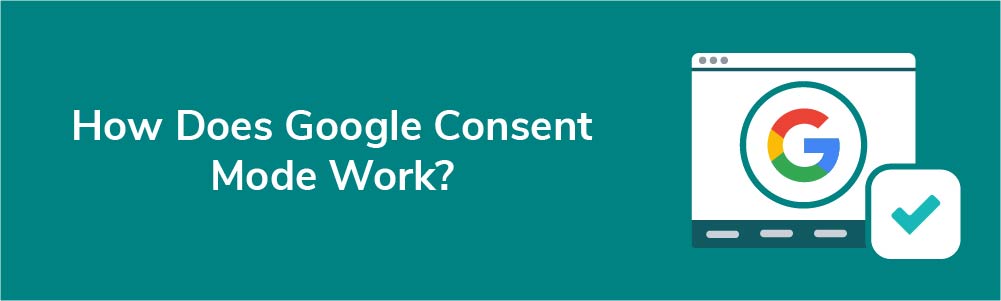
The concept is fairly simple, but we can break it down into a few parts.
The Cookie Pop-up
First, users interact with your cookie pop-up. They click the relevant checkboxes, toggle buttons or option buttons to tell you whether they're happy to accept analytics or marketing cookies.
- If a user consents to analytics or marketing cookies, you collect data from them as normal. In other words, Consent Mode doesn't kick in because it's not required.
- On the other hand, if a user clicks the box to say that they don't want to receive cookies from you, Consent Mode is triggered.
Here's an example of a pop-up box from T Nation. If the user rejects cookies, Consent Mode becomes relevant:
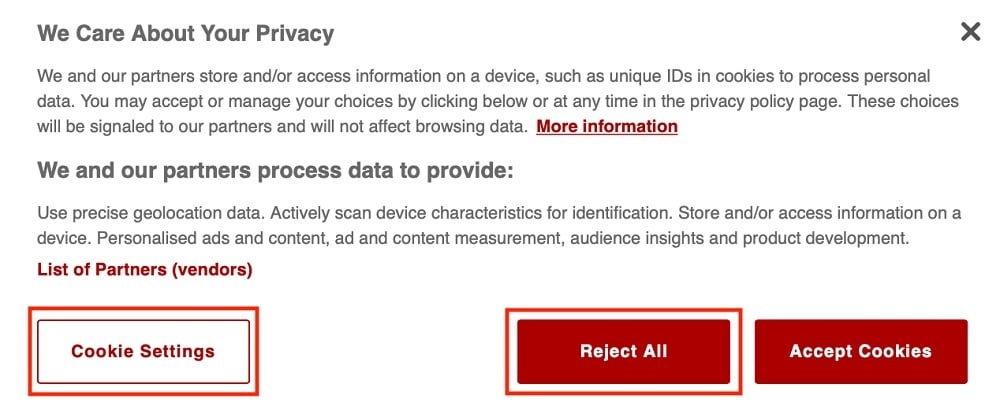
The New Google Tags
Consent Mode triggers two new Google tags; one for tracking marketing activity, and one for tracking analytics activity:
- Ad_storage: This tag controls how cookies behave for marketing purposes e.g. conversion tracking.
- Analytics_storage: This tag enables tracking for analytics activities e.g. the length of time a user spends on your website, the bounce rate, and so on.
The ad_storage tag looks like this:

The analytics_storage tag looks like this:

We'll show you how to use the tags a little later, but for now, just be aware that these are the new tags we're talking about.
Put simply, the tags reveal three valuable pieces of information by "pinging" information back to your own systems. Let's break down the types of information you'll receive.
Consent Status
First, the tags reveal a user's consent status for each cookie category. So, for example, if a user consents to analytics cookies but refuses marketing cookies, the tags share this information with you.
For example, if a site like Bloomberg used Consent Mode, it would be activated if the user turns off advertising cookies, like this:
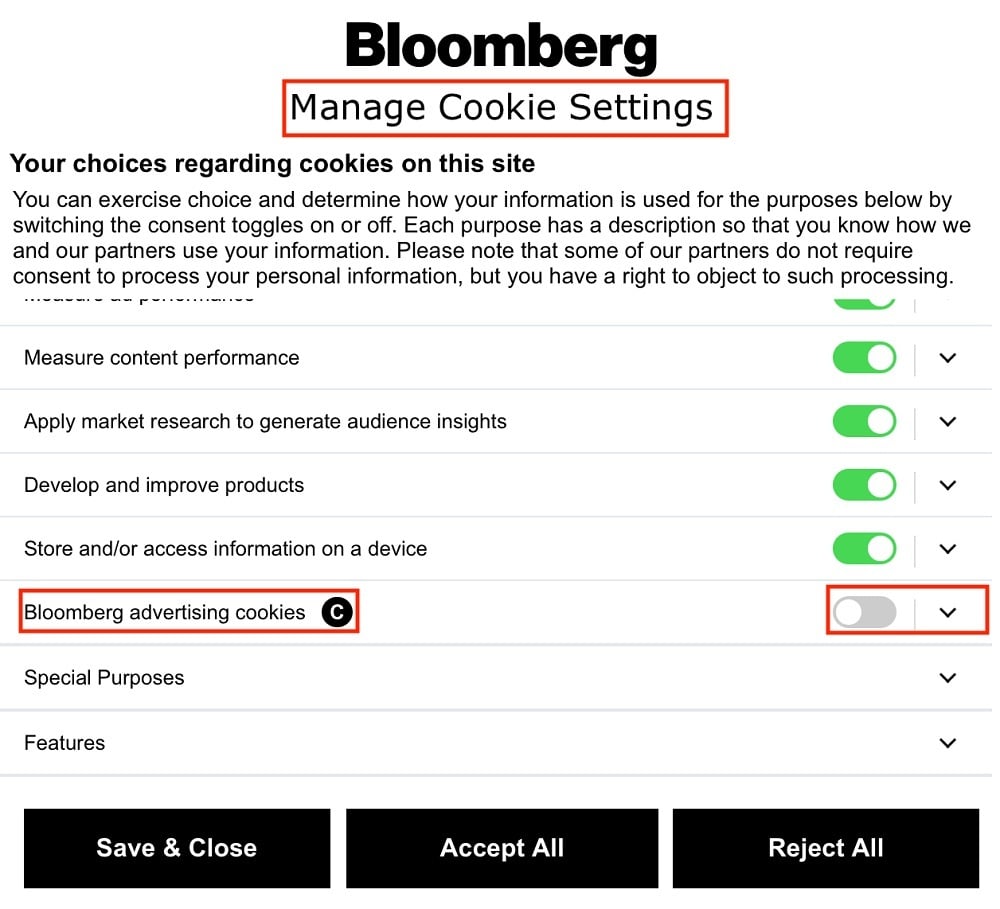
If the user changes their consent status at any time (for example, they decide to accept marketing cookies), the tags communicate these changes.
Whichever tag applies, the kind of information you will now receive includes:
- "Functional" data e.g. the timestamp for when someone visited your website, and details of the referrer website
- "Aggregate" data e.g. confirmation of whether the user visited through a Google ad, and some general information about the type of consent provided by the user
Google Analytics
If a user visits a page where Google Analytics is active, there's a ping to register the visit and any triggering events e.g. clicking on a Google Ad. Remember, you won't see any information about the user, just general data about how many people are visiting your tracked pages and taking action on them.
Conversions
Finally, you'll be notified if there's a conversion event. You won't see any personal data about the individual, but you'll at least know there's been a conversion. Again, you need a tool like Google Analytics running in the background to track information like this.
A final note before we move on: Consent Mode only works with Google tools. In other words, you can't use it to capture aggregated data from other web scripts, services, or third-party platforms.
Which Products Support Google Consent Mode?
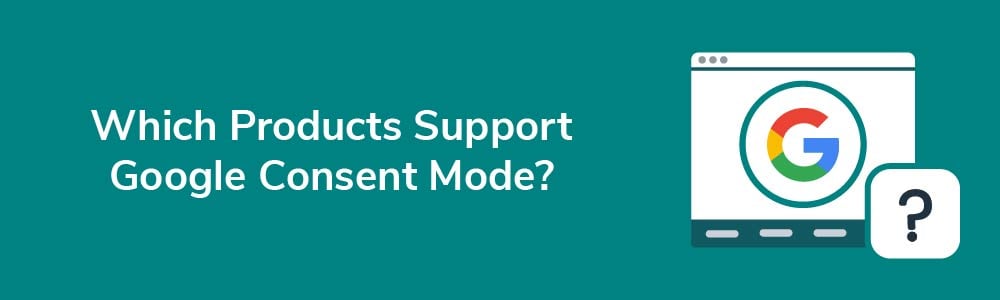
Google Consent Mode works across a suite of Google products and services, including:
- Google Ads
- Google Analytics
- Floodlight
If a user gives or refuses consent to marketing or analytics cookies, there's no need to update their preferences on each service. Consent Mode automatically adjusts the Google tags on each platform, which is more convenient for the user (and less time-consuming for you).
If the consent status changes, again, don't worry. The changes are reflected automatically across any services you use.
What are the Benefits of Google Consent Mode?
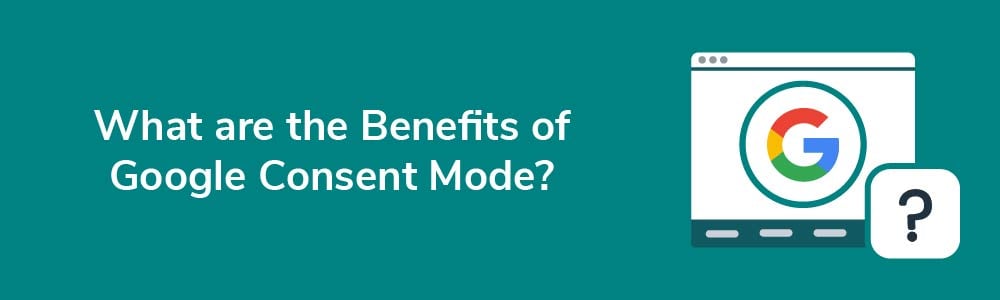
If you're in digital marketing or you use Google Ads, Google Consent Mode offers you a few key benefits.
Most importantly, Consent Mode allows you to still capture some analytics and marketing data while respecting user privacy. You can still generate some advertising revenue even if your users refuse to accept marketing cookies or tracking technologies, and you can access enough information to help inform your overall marketing strategy without violating a user's privacy rights.
What's more, Consent Mode is simple to set up and you don't need any special expertise to use it, which makes it accessible to all marketers. This is great news especially for small businesses lacking a dedicated marketing department. You can obtain valuable information from your visitors without relying on technical expertise.
Finally, Google Consent Mode is free. You don't pay anything to access this service. So, whatever your marketing budget, you can still implement Consent Mode and track some critical advertising data.
Overall, Google Consent Mode can help you improve the UX across your websites and adjust your marketing strategy without violating global privacy laws.
What are the Downsides of Google Consent Mode?
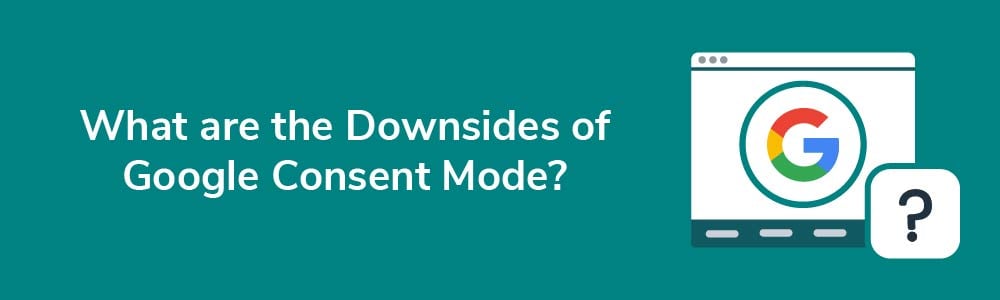
All that said, there are some limitations to using Google Consent Mode.
First, Consent Mode doesn't work unless you're already using a consent management platform. A consent management platform basically allows you to:
- Capture a user's consent to data process
- Remember the user's preferences for the future
- Respond to a user's request to change their preferences or delete their data
So, you need to ensure that you're already using one of these platforms before you can use Consent Mode. If you're already complying with privacy laws like the GDPR and the CCPA, this is probably not an issue, but it's something to think about if you're a new business just building a web presence.
Secondly, the service has its limitations. Although you can extract some useful data through Consent Mode, you'll still probably need other strategies to understand user behavior and measure the success of your ad campaigns.
Finally, Consent Mode is a beta service. In other words, while it's in the later stages of software development, you could run into some technical issues which may take time to sort out. In the meantime, it might be best if you have some other ways to track your analytics.
Put simply, it's too early to say just how useful Google Consent Mode will be in the long run, and it's unclear what the final version of the service will look like. That said, it's still a tool worth implementing if you use Google Ads and you're looking to capture more user data.
Is Google Consent Mode GDPR-Compliant?
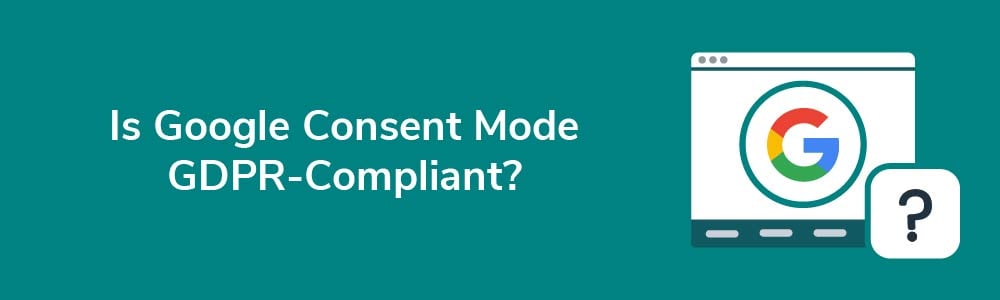
Yes. Let's break down why.
Under GDPR Article 6, there are six lawful grounds for data processing. These grounds are:
- User consent
- Completing a contract of sale
- Complying with a legal obligation
- Acting in someone's vital interests
- Acting in the public interest
- Exercising a legitimate interest in data processing
If a user consents to you capturing their data for marketing or analytics purposes, then you don't need to worry about Google Consent Mode at all.
However, if the person opts out of marketing cookies or data sharing, Consent Mode will respect their choices and only capture anonymized data. So, the service aims to balance the need for businesses to capture some marketing data with an individual's privacy rights.
To be clear, you need to ensure that the consent management platform you're using is GDPR-compliant. Get legal advice if you have any concerns regarding your privacy compliance.
How Do I Use Google Consent Mode?
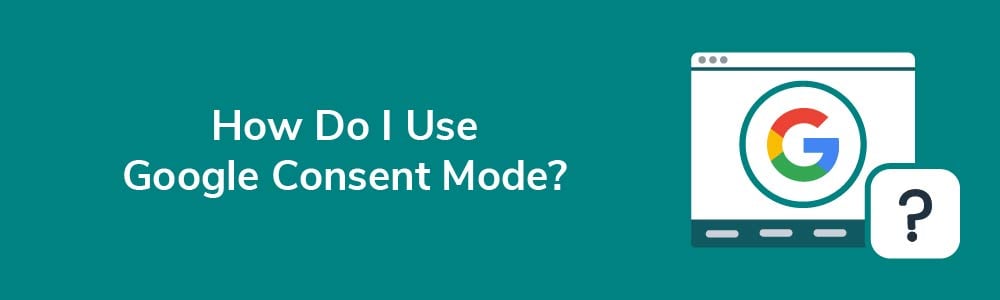
Now that you understand how Google Consent Mode works and how it could help your business, here are some tips for introducing Consent Mode to your website.
Choose a Consent Management Platform
Since Consent Mode is what's known as an open application programming interface (API), it won't work unless you have a consent management platform in place. The platform is how consent decisions are communicated to the Google interface.
If you're unsure how to choose a consent management platform, it might be worth asking your IT department or a managed services provider for advice.
Locate Your Global Site Tag
Load your consent tool and locate your global site tag.
Your global site tag (gtag.js) is the tag responsible for sending analytics and event data to your Google marketing tools, like Google Analytics. To use Consent Mode, you need to update the tag to include the ad_storage and analytics_storage tags.
Once you're done, it should look like this:
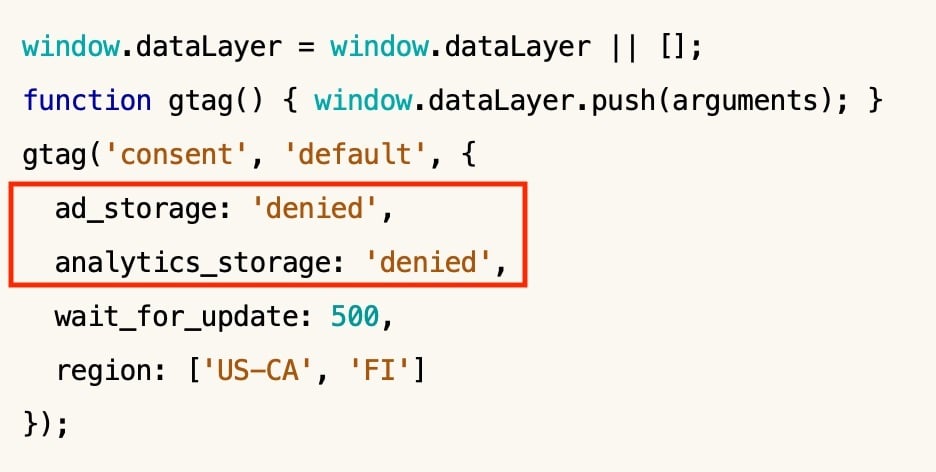
You'll need to update it on every page of your website or it won't work properly.
Depending on your consent management tool, you might also need to add a gtag('consent', 'update', ...) section to ensure you capture the right data if a user gives consent.
Here's an example from Google of what a completed tag might look like. If you need any more help writing code or you want to add some advanced coding features, the Google Developer pages can help you do this:
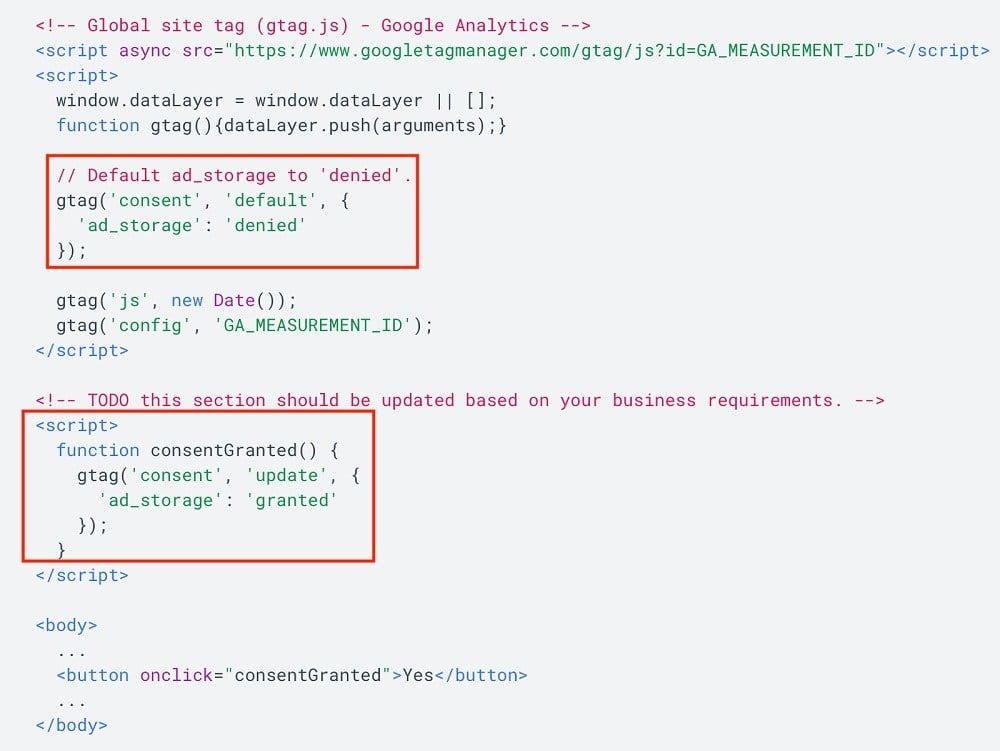
You are now ready to run Google Consent Mode.
Conclusion
Google Consent Mode is a beta tool designed to help you alter how your Google tags behave based on user consent. It introduces two new Google tags, ad_storage and analytics_storage, which help you capture aggregate data without violating anyone's privacy preferences.
The idea behind the change is to help marketers gather at least some marketing data from users who won't consent to Google Ads or marketing cookies, but who could nevertheless offer some valuable insight into the strengths and weaknesses of your marketing strategy.
It's easy enough to implement Google Consent Mode across your Google services:
- Log on to your consent management platform (or set up a consent tool, if you don't have one)
- Amend your gtag
- Include the new script, which implements the two new Google tags
And remember, if you use analytics or marketing cookies of any kind, be sure to mention them in your Privacy Policy (and Cookie Notice, if you have one). You can't install cookies without informing users that you want to use them, and you must inform them of their rights to reject cookies if they don't want them installed.
Coding can be tricky, and it's crucial you get it right to comply with privacy laws. If you're unsure how to proceed, reach out to your IT department or other IT specialist, or take a look on the Google Developer pages for more help.