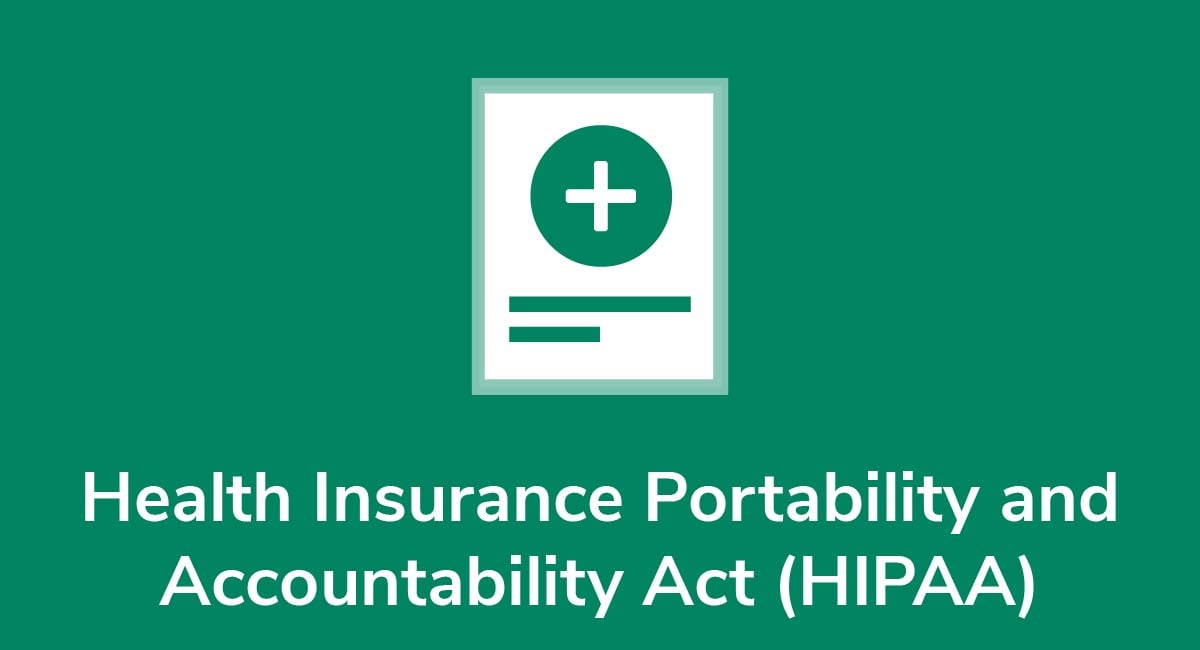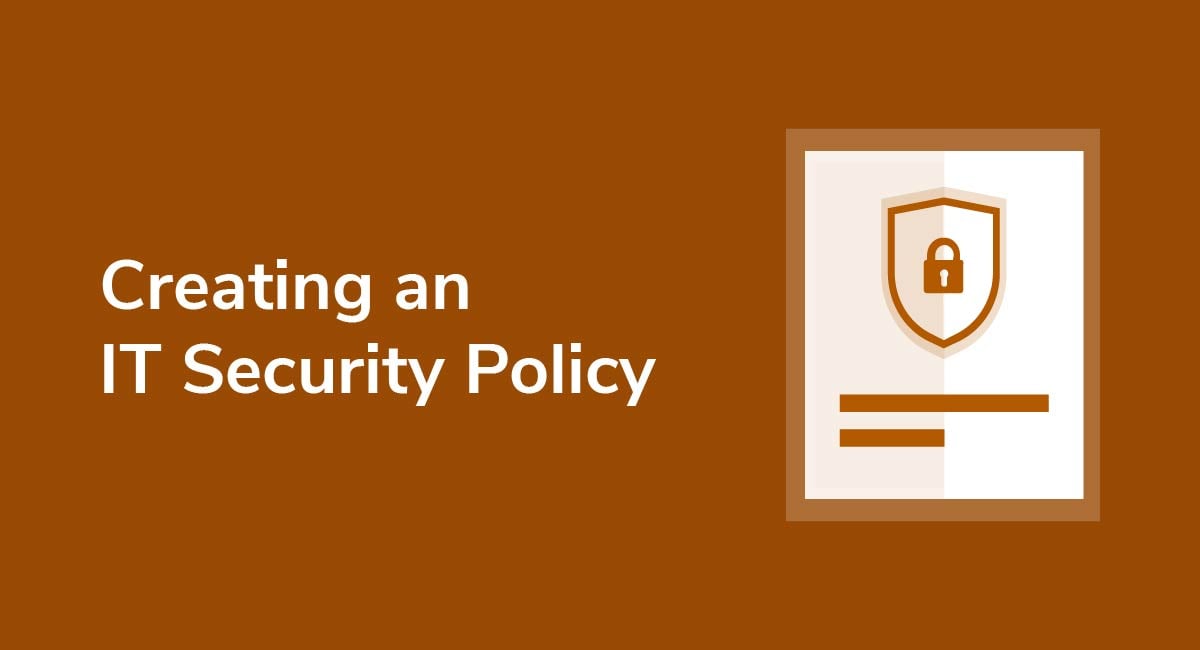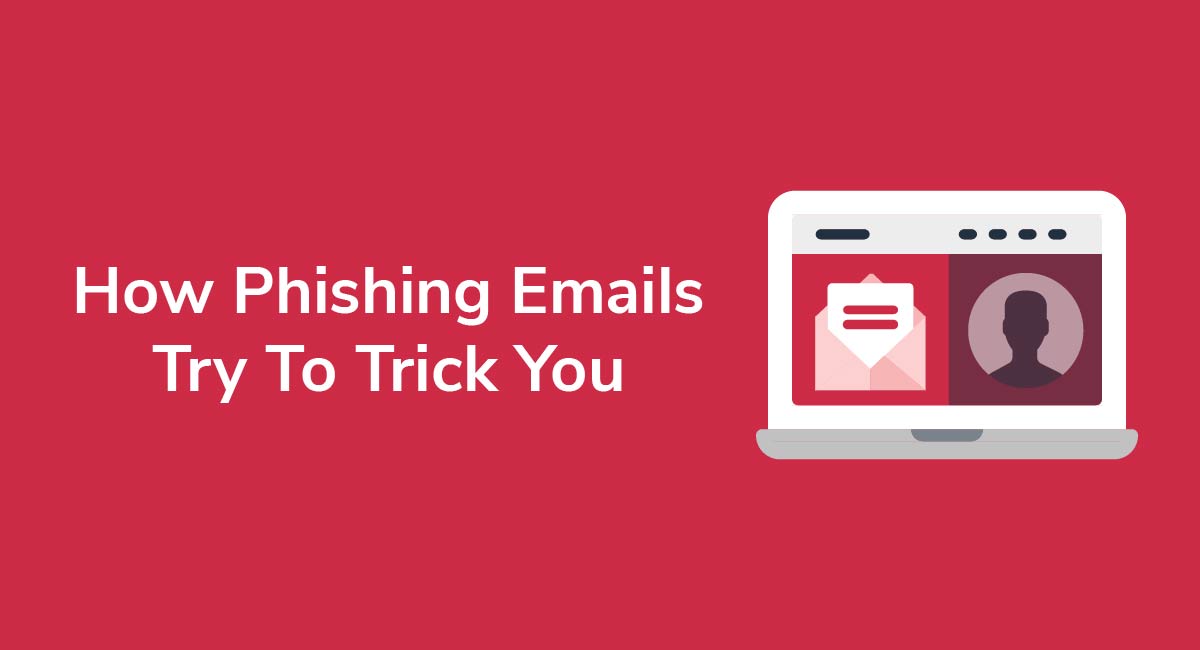How to Turn Off Javascript the Easy Way
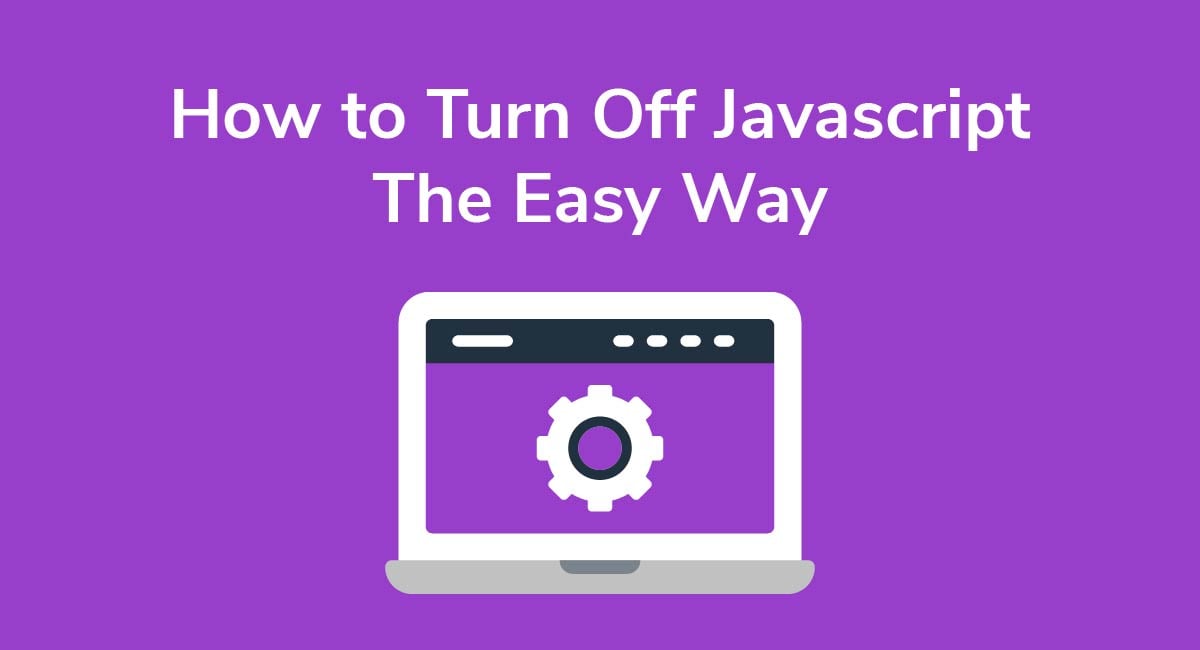
Javascript is one of the three quintessential development languages as defined by the World Wide Web Consortium (W3C). Along with HTML and CSS, JavaScript is used for manipulation of elements on a web application, and this has shaped the modern internet as it is known today.
Since the mid-2000's, browsers began to automatically enable JavaScript by default. However, for security and privacy reasons, JavaScript can still be turned off, and some niche browsers don't use it at all.
About Javascript
Firstly, JavaScript should not be confused with Java, which is a separate programming language. JavaScript, also known as ECMAScript, was developed as a dynamic programming language that allows for control of the elements of a web application. On a website, your browser loads what is called the Document Object Model (DOM) - and JavaScript is able to manipulate the elements in the DOM, such as to make a web application responsive to the user.
Any animated menu system, any web form validation or submission, any web-based instant messaging system, or play button on a web video player, that exists thanks to JavaScript.
JavaScript was created by Brendan Eich in 1995 while he was working for Netscape on the Netscape Navigator Web browser. Eich also later cofounded the Mozilla project, which has become one of the primary curators of JavaScript, along with Netscape Communications and ECMA International.
JavaScript, as a cornerstone of the web itself, is used by potentially tens of millions of developers worldwide.
How to Enable/Disable Javascript
With JavaScript being extremely crucial to almost all modern web browsers, and automatically enabled almost universally, it might seem silly to want to disable it.
However, for security sensitive environments, disabling JavaScript is a safe precaution to protect against malicious attacks such as cross-site scripting. For the most part, modern browsers are aware of the types of attacks that can occur, and will prevent untrusted sources from running. However, in government agencies or large sensitive corporations, disabling JavaScript on network machines might be a good extra precaution.
Internet Explorer
For Internet Explorer 9 or newer, simply follow these steps. For Internet Explorer 8 or earlier, the only difference is that "Internet Options" is found under the "Tools" menu button.
- Click on the setting icon that looks like a Gear in the upper right corner.
- Click on Internet Options in the Dropdown
- The pop-up menu will show a variety of options, click on the "Security Tab"
- On the Security Tab is a button that says "Custom Level" - click that.
- This opens up a Security Settings pop-up, scroll down until you find the "Scripting" section.
- Choose to Disable, Enable, or Prompt for approval, any site which has JavaScript.
- Press OKÂ on the Security Settings Pop-up, then the Internet Options Pop-up
Firefox
Firefox doesn't have easy button access to JavaScript settings, but the procedure to enable/disable JavaScript is just as simple.
- Go the URL and type "about:config" without quotes, and hit Enter.
- This brings a page with a prompt to click a button labeled "I'll be careful, I promise" - click this button.
- This brings up a Preferences List, there is a toolbar at the top, type "javascript" into the tool bar and hit enter
- This brings up a set of results, go to the one labeled "javascript.enabled" and double click it to switch between enabled/disabled
That's it, you can close the about:config tab without hitting OK, just close the window or type in a new page URL.
Chrome
Changing the JavaScript settings in Chrome is fairly simple, but requires navigating through a few menus.
- Click the "Hamburger" icon of three vertical lines in the upper right.
- Find the label called Settings and click that.
- In the Settings Page, scroll down and find the hyperlink labelled "Show Advanced Settings..." Click that.
- Under the advanced settings, there is a button labelled "Content Settings..." Click that.
- This opens a pop-up, scroll down until you come to JavaScript Settings. Enable/Disable or manage exceptions. Then Press "Done"
For advanced users, managing the exceptions allows the user to either allow or disallow JavaScript on an individual page.
Opera
Enabling/disabling JavaScript in Opera is also extremely simple.
- Click on the Opera button in the upper left corner
- Click on the Settings Menu Selection
- This brings up a new Settings page, click on the Websites option on the left navbar.
- Find the section labeled JavaScript, you can either enable it, disable it, or manage exceptions.
JavaScript FAQ
Q. Why would someone want to disable JavaScript?
A. Primarily for security purposes. For normal at home browsing, disabling JavaScript may make surfing the web more difficult, but for internal network use or secure remote servers - disabling is an added step of precaution.
Q. Why is JavaScript so essential to the modern web?
A. JavaScript (or EMCAscript) was invented to manipulate HTML and CSS on the user-side of a website. It's the technology that allows a web browser to be interactive, and is maintained by the W3 Consortium as an international standard.
Q. Should I learn JavaScript for putting together a website?
A. Yes, in almost all cases. Even for mobile app development knowing JavaScript wouldn't hurt. It's perhaps one of the most used languages ever since web development is one of the largest segments of developers. There are a lot of places to get started.
Q. What browser should I use for the best or most secure JavaScript experience?
A. Chrome, and all Chromium browsers cache pages in a special way, and most pages are optimized for it. Firefox can run OpenCL, which means it can run JavaScript the most efficiently. However, for the most secure browser, that question deserves it's own section -Â read on below for the answer.
Secure Browser Alternatives
There are in fact hundreds of browsers you can choose from other than the large mainstream browsers listed above. There are also browser security tools in the form of browser extensions, which allow for greater security precautions and control over information privacy.
FireFox NoScript Security Suite
This Plugin prevents JavaScript, Java, and other executable content from running on domains which are not verified in a trusted domain. This allows for protection against all sorts of vulnerabilities like Cross-Site Scripting, cross-zone DNS rebinding, and router hacking. It is the winner of the "PC World - World Class Award" for security, and is recommended for any computer taken into public networks.
Webutation for Chrome, Firefox
This is a crowd-sourced metric which determines how safe and secure a website is. Users of this application assign a trust score to the URL they are visiting, and the global average gets requested every time you visit a new page. Sites with a high score are trustworthy, sites with a low score should be avoided.
Alternative Browsers
- WhiteHat Aviator:Â a browser which has gone open source, that specializes in being the safest browser available. It's purpose is to allow safer banking, shopping, social network browsing, and site visits with virus prevention, ad-blocking, anti-hacking measures, and other extensive precautions.
- Comodo Dragon:Â based on Chromium, Comodo Dragon is build to avoid privacy leaks, and has additional measures extensible through plugins.
- SRWare Iron:Â another Chromium project, SRWare Iron focuses on user login privacy and credential safety.
- TOR:Â For individuals who really demand privacy in their browsing experience, TOR creates anonymity through a distributed network of IP addresses, functioning similarly as a shifting network of VPNs. This adds privacy but not security is still up to the behavior of the user.
- Lynx:Â an open source text-only browser. This is only for hardcore users who want to experience what the internet is like without a visual interface. All websites are downloaded as text.